Backup and Restore For Gmail
Web-based Gmail is a pleasure to use, and many people use it exclusively. But your messages and contacts in Gmail can get lost or deleted accidentally. And there's always the possibility you could lose access to your account, for various reasons. Here are a couple of ways to make backup copies of your Gmail, easily and automatically.You may want a local backup of your Gmail, in case you ever want to read Gmail while you are offline. Local backups are easy, if you have a desktop email client such as Microsoft Outlook or Thunderbird. Log in to your Gmail account, click on the gear icon in the upper right corner, and select "Mail Settings". Now click the "Forwarding and POP/IMAP" tab.
In the "POP Download" section, select "Enable POP for all mail (even mail that's already been downloaded)" in step 1. Select "keep Gmail's copy in the Inbox" in step 2. Click "Save Changes" at the bottom of the screen
Now, fire up your desktop email client (Outlook, Thunderbird, etc.). Create a new email account using your Gmail address. Configure it to fetch new from Gmail's POP server. Google even provides detailed instructions for many email clients. Use your desktop client to check for new Gmail. It may take a long time to download everything. Spam and deleted Gmail will not be downloaded. Configure your desktop client to automatically check for new Gmail every so often, and you will always have a local backup copy of your Gmail!
Gmail Backup is a freeware program that does a fine job of backing up Gmail. There's no graphical interface, but the command-line options are easy enough to understand. Gmail Backup does not require you to have a desktop email client, and creates a plain-text backup of your Gmail messages. Each message is stored as a separate file in a folder your specify. I like that because I can use a search utility or even a text editor to scan or view the contents.
Gmail Backup - Online Options
If you want your Gmail backed up "in the cloud," that's easy too. Create an email account on any other free Web-based email service (Yahoo Mail, Hotmail, etc.). This account will hold all of your Gmail. Log in to Gmail and click on "Create a filter" at the top of the page. In the "From" field, enter your Gmail address to select all messages that you have sent. Click "Test Search" and then "Next Step".Click "Forward it" and enter your newly created backup email address in the box. Check box next to "Also apply this filter to all XXXX conversations below". Click "Create Filter". Everything you have sent from your Gmail address will be forwarded to the backup email account. Repeat these steps using the "To" field instead of "From" to forward almost everything you have received at your email address (except spam and deleted mail).
What about restoring Gmail from backups? You can't do that using either the POP or forwarding method. The Gmail Backup program has a restore option, but I have not tested it. But there is a paid service that can do both backup and restore for Gmail.
Backupify.com is a cloud-based backup service that claims over 150,000 users. It can automatically backup Gmail, Google Apps domains, Twitter, Facebook, and other social media content. With one click, you can restore Gmail or Google Docs backups to their Google accounts. Pricing is $3/month per account for Google Apps (including Gmail). A 30-day free trial is offered.

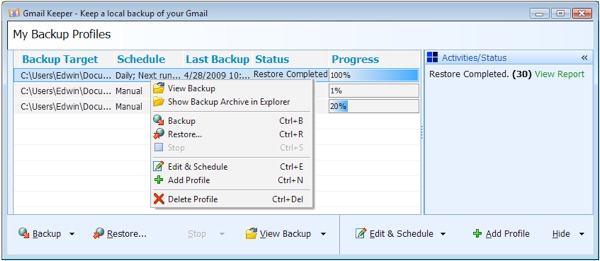
Δεν υπάρχουν σχόλια:
Δημοσίευση σχολίου